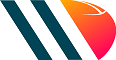It’s bound to happen sooner or later.
Your computer gets slower and sluggish and no amount of upgrading can do anything to improve it. Before it craps out entirely, hopefully after you’ve backed up all your files, it’s a given that you’ll be pondering over the purchase of a replacement. And to avoid any hardware clutter, you’ll likely want to recycle the old digital clunker, a noble action for environmental reasons, but other steps need to be taken before that computer is gone from your home or office for good.
You’ll need to wipe your computer clean of all personal data, a draw for criminals who specialize in identity theft who might be looking for such information like financial and bank records, social insurance numbers and even passwords to websites. The easiest thing to do is smash the whole thing with a hammer, particularly the main drive, a rectangular component that can fit in the palm of your hand and as a disc shape on one of its broader sides.
Banging the heck out of it makes it unsalvageable for data retrieval and can be quite a bit of fun. But for those wanting to avoid being destructive, there are more mundane ways to get rid of your data. It helps to know that merely deleting is a good start, but it won’t entirely do the trick. That information is still stored in the nether regions of your computer, meaning you’ll need more thorough ways to clean it up.
One way to do that is looking at additional software that can destroy your data beyond the point of recovery like FileShredder, which is available free to PC users. Apple has built-in safeguards for Macs issued before OS 10 came out, such as a secure trash option. More recent Macs will need drive encryption, which can be found in the System Preferences folder, leading to Security and Privacy which will contain Firevault that will need to be turned on. PC encryption is also a good step, which is found under Settings in the About folder. Look for Drive Encryption or Bitlocker Settings and follow the prompts.
Cleaning out browser caches is also a good start. Depending on which browser you use, whether it be Internet Explorer, Google Chrome, Safari or others, each has a menu on how to access those caches to wipe everything out. Also make sure you uninstall all your programs, which is accessible via your settings menu and following prompts from that point.
The crowning touch is resetting the computer to its old factory configurations, achievable by restarting your PC, looking online for a free software program called Eraser, downloading it and following the instructions accordingly. Macs will need restarting and an installation of OS X, which requires users to go into the system to access Disk Utility.
If all else fails, regardless of what system you use, that hammer is always a handy Plan B.