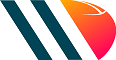Network Set-Up
Connectivity with ease!
Creating a WiFi Network
To create your own Wi-Fi network, you’ll need a wireless router. This is the device that will broadcast the Wi-Fi signal from your Internet modem throughout your house.
Once you’ve acquired a wireless router, you’ll need to connect it to your existing Internet modem.
Connect an Ethernet cable from your modem to the wireless router using an Ethernet cable (usually included with the router).
Plug in the power cable for the wireless router.
Wait at least 30 to 60 seconds, and make sure the lights on your router are working correctly.
Configure Your Router
Next, you’ll need to use your computer to configure your router’s default settings. This includes setting a unique name and password for your wireless network.
Using your web browser, enter the router’s default IP address into the address bar, then press Enter. Your router’s instructions should include this information, but some of the most common addresses include 192.168.0.1, 192.168.1.1, and 192.168.2.1.
The router’s sign-in page will appear. Again, the exact sign-in details should be included with your router’s instructions, but most routers use a standard user name and password combination, such as admin and password.
Your router’s settings page will appear. Locate and select the Network Name setting, then enter a unique network name.
Locate and select the Network Password setting, and choose an Encryption option. There are several types of encryption you can use, but we recommend WPA2, which is generally considered to be the most secure.
Enter your desired password. Make sure to use a strong password to help ensure no one else can access your network.
Locate and select the Save button to save your settings.
Connect!
Now you’re ready to connect to your Wi-Fi network and make sure it’s working. The process for connecting to a Wi-Fi network will vary slightly depending on what type of computer or device you’re using, but any system will require these basic steps.
Locate your computer’s network settings, and search for nearby Wi-Fi networks.
Select your network, and enter your password.
If the connection is successful, open your web browser and try navigating to a webpage like www.google.ca. If the page loads, it means your Wi-Fi connection is working correctly.
Congrats, you’re ready to go!